Selling clicked traffic to PlugRush’s advertisers with display ads like banners and native ads is a great way to make a lot of money as a webmaster.
Our advertisers and in-house media buyers at PlugRush ad network are always looking to purchase more clicked traffic from banners and native ads on the websites of our direct publishers. That’s where you come in! We need you to sell website traffic from advertisement banners and native ads on your sites.
As a webmaster, it would be foolish to leave this money on the table that our advertisers want to give to you. To make it very straightforward and easy to get started placing display ads on your sites and increase your website traffic, because we want to be the best ad platform for publishers, we decided to write this guide.
What to expect from this guide
This is a compact guide for our publishers on how to implement display ads (banners and native ads) for their website moentization. While it will be a fairly quick read that we don’t expect to take you more than 5-10 minutes, it will be a great time investment to inform yourself about a potentially new (to you) way to monetize your traffic.
Implementing display ads on your site(s)
Generally speaking, there are three ways to implement our display ads on your website(s). We’ll go into more detail now. If you need some help with registering your website, please read our guide on how to get started as a publisher before you continue reading here.
Method 1: AdBlock safe (RECOMMENDED)
This is definitely the way we encourage you to add display ads to your website, but it does require that you’re able to upload a PHP file so it may not be a feasible option for every webmaster.
This way, you bypass AdBlockers with the display ads on your website, which broadens your reach and thus how profitable the advertisements you place are overall.
Requirement: You must first implement our AdBlock safe version of the Main Ad Code on your website. Learn how to do that here.
After that, you can place AdBlock safe adzone codes in your site’s HTML code where you want the banner or native ad blocks to appear. When you register a website in PlugRush , we automatically generate adzone codes for you to use for all of our banner ad formats and also a native ads adzone. You can grab those adzone codes from the websites index page as illustrated below.
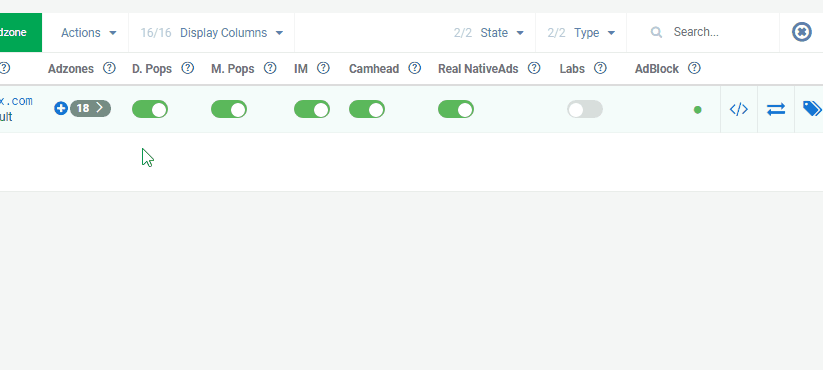
Finding an existing adzone code is easy!

Grab the code and place it into your site’s HTML, where you want the adzone to appear.
Create more adzones, if needed! If you don’t find what you need in your existing adzones list or you simply want some more banners of a certain format, you can always create more adzones.
Bonus: Because you have the AdBlock safe Main Ad Code implemented, you can use our amazingly simple way to implement native ads called Real NativeAds. This innovative ad format automatically inserts native ads into the content area of your website (on any page where you’ve got the Main Ad Code script tag added in the <HEAD> of your HTML) with the click of a button.
Just make sure they’re toggled on for your site(s) here. It will improve your click-through rate (CTR) and boost your income from native ads. Below is how things should look.
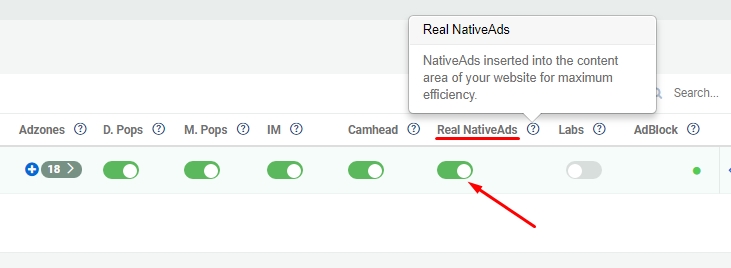
Method 2: Not AdBlock safe
For those unable to upload a PHP file to the root directory of their site, we also have a simplified version of the Main Ad Code that only requires you to place a script tag into the <HEAD> of your website’s HTML code. The rest of the process is exactly the same as for Method 1. You can also use Real NativeAds with this method.
Method 3: Standalone adzone code (not AdBlock safe)
If you’re unable or unwilling to upload a PHP file and/or place a code snippet into the <HEAD> of your site’s source code to make our Main Ad Code work on it, then standalone adzone codes are for you. The process to obtain these is extremely easy.
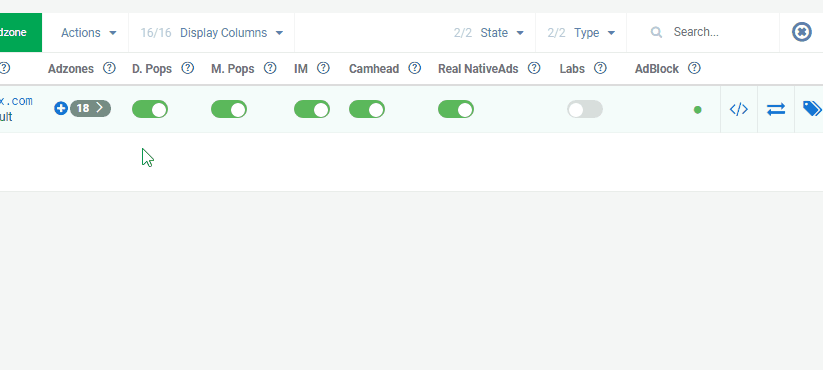
After you registered your site, just go the site overview and find the adzone you need a standalone code for.
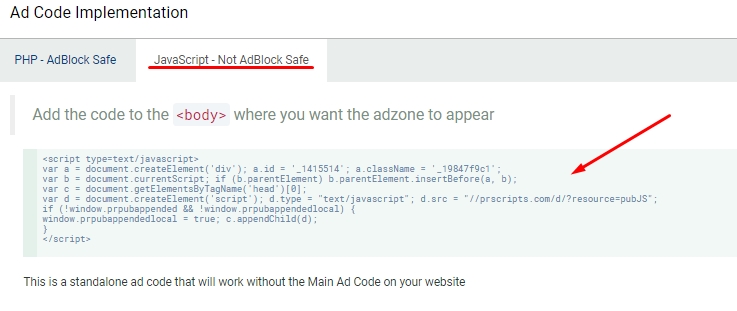
Where to grab the standalone code for the adzone in the modal window that pops up:
If you need more codes, just create more adzones! It’s important to note that during the adzone creation process, the system will ask you to implement the Main Ad Code. If you’re not interested in doing that, simply skip this step by hitting the ‘Create Adzone’ button instead of following the steps to add the Main Ad Code to your website. The picture below illustrates this.
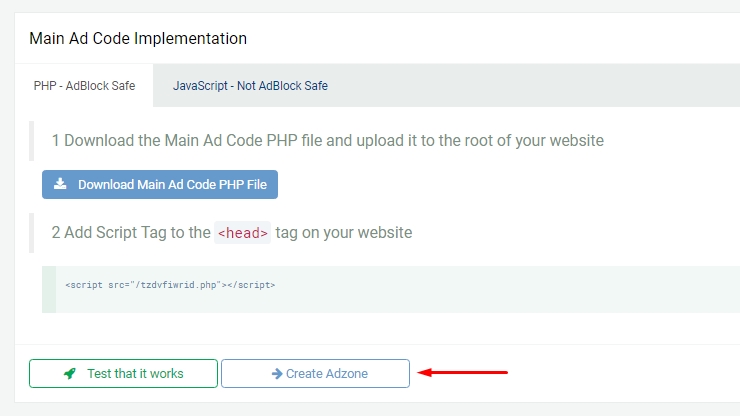
We encourage all of our publishers to utilize our Main Ad Code, as it makes using many of our ad formats (f.ex. pops, Real NativeAds, and IM ads) possible. For this reason, the adzone code provided at the end of the adzone creation process will be the one you can use with our Main Ad Code. To get your standalone adzone code of a freshly created zone, simply grab it from the websites overview as described above for existing adzones.
Important note: If you implement standalone adzone codes on your website, the site will still continue to show as unverified with the red ‘Action required’ icon in the websites index. Don’t worry, we’ll still monetize your traffic normally from the standalone adzone codes you’ve implemented. The site will just show as unverified in the user interface until you’ve implemented a version of the Main Ad Code on it.
When using standalone adzone codes, it will not be possible to use non display ad formats such as pops, IM ads, or the CamHead format. Additionally, it will not be possible to use Real NativeAds. We recommend using our AdBlock safe version of the Main Ad Code, whenever possible.
Thank you for reading!
We hope this guide has been informative for you. If you have further questions and cannot find the answers you’re looking for in one of our other guides, hit up our support team for help.



