Our whitelisting feature is a very powerful one. You can use it to target Sources that are performing very well, but you can also use it for IP range targeting to have a very accurate carrier targeting method.

Let’s talk a little bit about our extremely powerful whitelisting feature. In this post, we’ll cover the purpose of using a whitelist and how to implement it. We’ll do our best to keep this short and sweet.
Why & How to Whitelist
Before you start whitelisting things, you should probably know a little bit about its purpose. A whitelist is to be used when you want to target very specific traffic with a campaign, in one form or another. Generally, this is done when you have a base campaign going where you purchase Run of Network (RON) traffic and some parts of the traffic are showing great potential.
Source Whitelisting
At this point, you would generally begin by unlimiting Sources performing well. (More on this here in our Sources Guide.) But, often that isn’t quite enough… because you’re still bidding the same for these unlimited Sources as you are for ones that remain limited.
The solution is then to add those good quality Sources to a whitelist, create a copy of your base campaign, apply the whitelist to your new campaign, and finally raise the bid on it. To get the best effect out of a whitelist campaign, you should bid as high as possible while still achieving a positive ROI. This gives you the chance to purchase the most amount of traffic possible from the Sources you have whitelisted. If you don’t do this, you may lose to your competition. (Tip: Always monitor your campaign’s Average Position. If this is greater than 1.00, you are losing traffic to your competitors.)
Technical tips:
- Whitelists can be created in the ‘Filter Traffic‘ section of the user interface.
- To whitelist Source IDs, use the ‘Add sources and referrers’ tab of the whitelist editor.
- To track Source IDs sending you traffic with an external tracking system, use our {$source_id} token.
- In order to whitelist most efficiently, utilize conversion tracking so you can pinpoint the best performing Sources directly in your PlugRush campaign stats within our user interface. From there, they can be added to your whitelist.
- Use the ‘Import data’ tab of the list editor to bulk import a line-separated list of Source IDs.
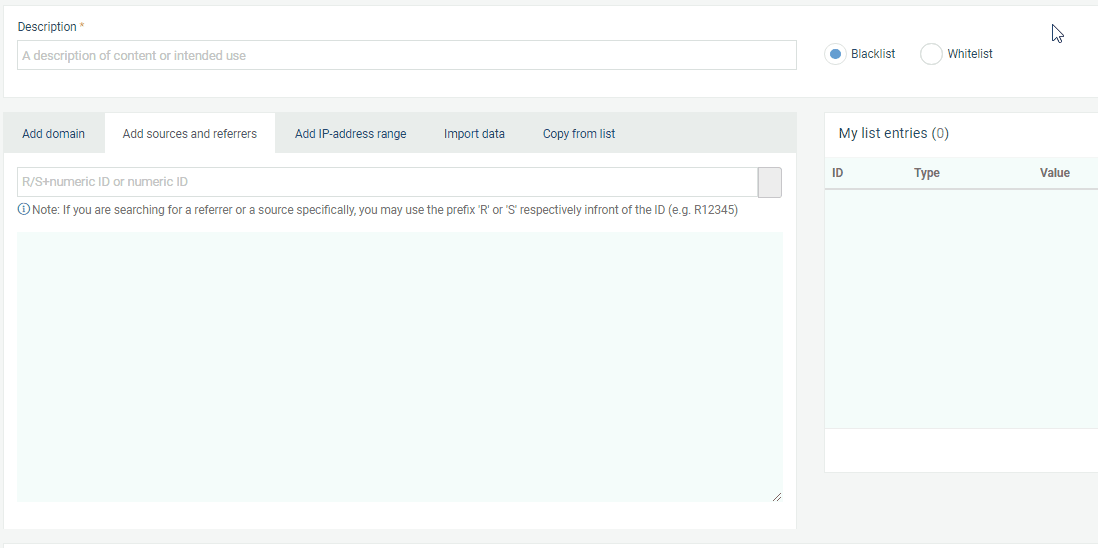
IP Range Whitelisting
This form of whitelisting is utilized primarily for mobile traffic in order to achieve the most accurate implementation of carrier targeting. To utilize it, you need to find out the IP ranges used by the mobile operator(s) you would like to target. This information may be possible to obtain from the affiliate network or offer provider you’re sending traffic to. It may also be possible to find appropriate IP ranges for free or from a paid service by searching the Internet.
Please note that we have a built-in carrier targeting system in the campaign editor, which you are of course welcome to use. Some niche carriers in select countries may not be included in this system. To still allow for carrier targeting in those cases, we provide the ability to whitelist IP ranges as mentioned above.
Technical tips:
- Under the ‘Add IP-address range’ tab of the list editor, you can whitelist IP ranges one by one.
- Under the ‘Import data’ tab, you can whitelist line-separated lists of IP ranges in bulk. Instructions are provided there on how to format the file to import.
Thank you for reading!
We hope this post assists you in better understanding our whitelisting feature and how to use it to your advantage. Please reach out to our support team, if you have further questions about this topic or any of our other optimization tools.




